Implementing Google Analytics: A Step-by-Step Setup Guide for Your Website
1/8/2024
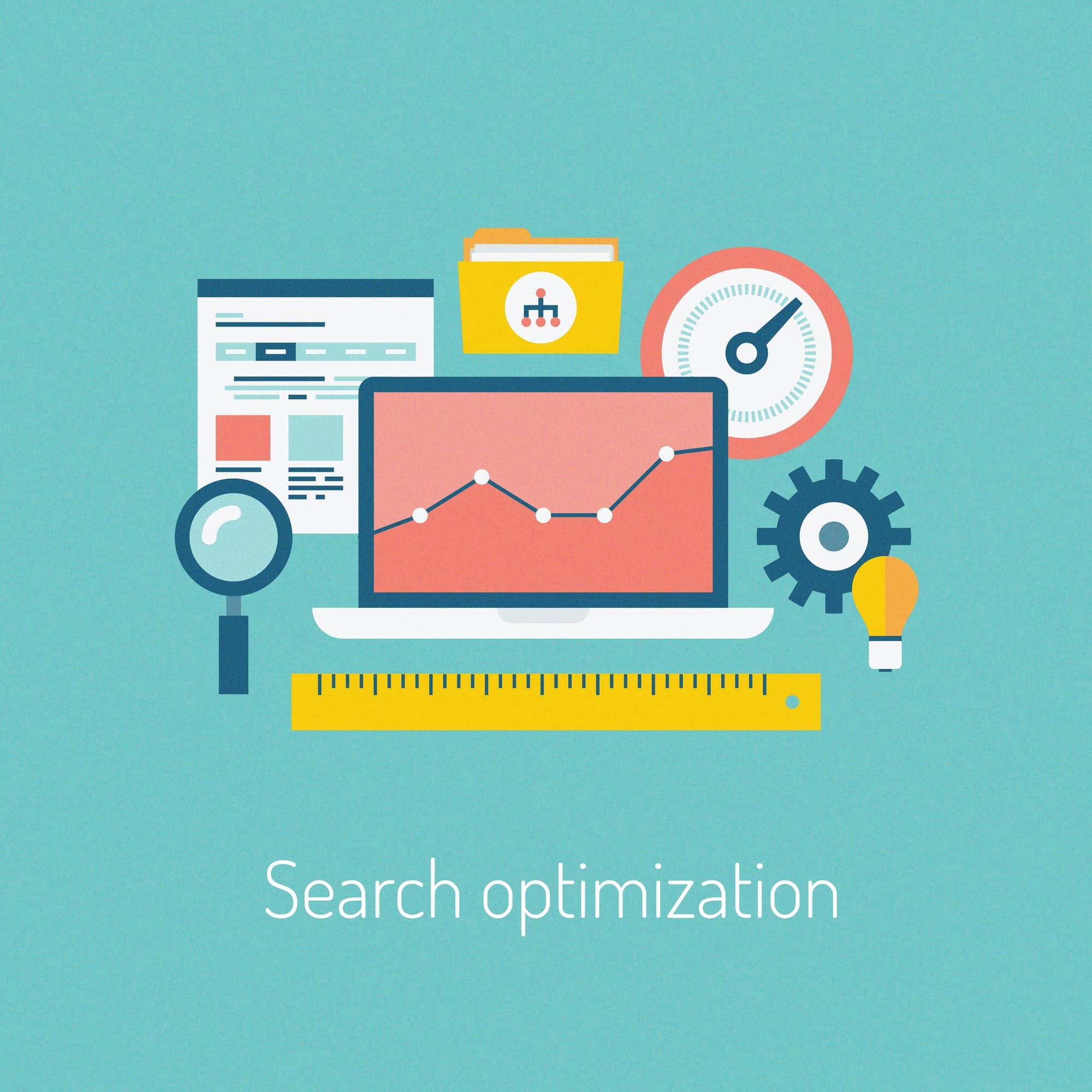
Overview
Master Google Analytics setup with our guide. Learn to install tracking codes, customize, and troubleshoot for insightful data.
Welcome to the second installment of our in-depth series on all-things Google Analytics. After laying the groundwork in our first article, we now turn our focus to the practical aspects of implementing Google Analytics on your website. This step-by-step guide is designed to demystify the setup process and lean into advanced customization, ensuring you can effectively leverage Google Analytics to gather valuable data. From account creation to advanced reporting, we aim to equip you with the tools necessary for enhancing your digital marketing strategies through insightful data analysis. Join us as we navigate the technical yet vital aspects of Google Analytics setup, a key component in the arsenal of every digital marketer!
Creating a Google Analytics Account
Setting up a Google Analytics account is the first step in unlocking the power of website data. This process begins with visiting the Google Analytics website and signing up using a Google account. Once logged in, you'll need to set up a new account by providing details such as website name, URL, and industry category.
Choosing the Right Account Type
- Individual vs Business Accounts: Decide which type suits your needs.
- Linking with Other Google Services: Enhance efficiency by integrating services like Google Ads and Search Console.
Understanding the Structure
Understanding the structure of Google Analytics is crucial, involving three layers: Account, Property, and View, each serving a distinct purpose:
- Account: The highest level, representing your business.
- Property: Within an account, properties represent individual websites or mobile apps.
- View: The most granular level, where you can apply filters and configure settings for specific segments of your data.
Installing the Tracking Code
After setting up your account, the next crucial step is installing the Google Analytics tracking code on your website. This code is unique to your property and must be placed in the HTML of every page you wish to track.
Step-by-Step Installation Guide
- For WordPress users: Plugins like 'Insert Headers and Footers' can simplify this process.
- For Shopify and other e-commerce platforms: Typically have dedicated fields for Google Analytics codes in their settings.
- For custom websites: The code needs to be manually inserted before the closing </head> tag on each page.
Troubleshooting Common Issues in Google Analytics Setup
Even with careful implementation of your Google Analytics guide, issues may arise during the tracking code installation or while analyzing your digital marketing strategies. Here's how to resolve common problems, ensuring effective data analysis and website performance tracking:
1. Tracking Code Not Working
- Ensure Correct Installation: Confirm the Google Analytics setup by placing the code correctly before the closing
</head>tag on every page.
- Use Google’s Tag Assistant for Verification: This tool is invaluable for checking if your tracking code installation aligns with the best practices in digital marketing strategies.
- Identify and Resolve Script Conflicts: Conflicting scripts can hinder your Google Analytics guide from providing accurate website performance tracking.
2. Inaccurate Data Reporting
- Avoid Duplicate Tracking Codes: Multiple instances of the code on the same page can disrupt your data analysis in marketing.
- Refine Filter Settings: Incorrectly configured filters can impact the accuracy of your website performance tracking.
- Align Default URL Settings: Essential for ensuring data analysis in marketing reflects your actual website traffic.
3. Real-Time Data Not Appearing
- Browser-Related Issues: Switch browsers to troubleshoot issues in your Google Analytics setup.
- Examine IP Exclusions: IP exclusions might affect how you perceive website performance tracking in real-time.
- Correct Tracking Code Errors: Typos or errors in the code can prevent it from executing, crucial for accurate data analysis in marketing.
4. Website Performance Affected Post-Installation
- Implement Asynchronous Loading: This method is critical for website performance tracking without slowing down your site.
- Optimize Script Usage: Minimizing the number of scripts can significantly enhance the speed of websites, an essential aspect of digital marketing strategies.
5. Cross-Domain and Subdomain Tracking Issues
- Modify Code for Subdomains: Crucial for comprehensive website performance tracking across different sections of your online presence.
- Set Up Cross-Domain Tracking: Ensures accurate user session tracking, a key component of effective digital marketing strategies.
6. Event and Conversion Tracking Problems
- Double-Check Event Tracking Setup: Ensuring this is correct is vital for detailed data analysis in marketing.
- Review Conversion Goals: Accurate setup aligns with your marketing strategies and desired conversions.
7. Addressing Data Sampling Issues
- Understand the Impact of Data Sampling: Recognize its role in your website performance tracking.
- Utilize Shorter Date Ranges: A simple yet effective strategy to improve the accuracy of your data analysis in marketing.
8. Custom Dimensions or Metrics Not Functioning Correctly
- Ensure Accurate Setup: Key for tailoring Google Analytics to your specific digital marketing strategies.
- Match the Scope Appropriately: Aligns with your goals for website performance tracking and data analysis.
By effectively addressing these common issues, you can ensure that your Google Analytics setup is optimized for gathering the most accurate and useful data, empowering your digital marketing strategies.
Customizing the Tracking Code
To tailor Google Analytics to your specific needs, you may need to customize the tracking code. This involves setting up custom dimensions for tracking additional data like user types or content categories.
Event Tracking and Custom Dimensions
- Setting Up Event Tracking: Instructions on tracking downloads, video plays, or external link clicks.
- Custom Dimensions and Metrics: Create and use custom dimensions and metrics for more tailored data collection.
Effective Data Segmentation
Proper segmentation is key to effective data analysis. In Google Analytics, you can segment data in various ways to focus on specific aspects of your audience or website performance.
User-Level Segmentation and Advanced Filters
- Demographic and Behavior Segmentation: Gain deeper insights into your audience.
- Creating Complex Filters: Guide to precise data analysis.
Verifying Your Setup
- Check Real-Time Reports: Access the 'Real-Time' section in Google Analytics to see if current visitors are being recorded. This immediate feedback indicates whether the tracking code is active.
- Use Google Tag Assistant: This tool can help confirm that your Google Analytics tracking code is firing correctly on your site.
- Review Configuration: Double-check your account, property, and view settings. Ensure that the default URL matches your website and filters are correctly applied.
Common Troubleshooting Steps
Tracking Code Issues:
- Confirm the tracking code is placed correctly before the closing
</head>tag on every page. - If data isn’t showing up, verify that the tracking code is the same across all pages.
Data Discrepancies:
- For inaccurate or unexpected data, check for duplicate tracking codes.
- Review filter settings to ensure they’re not excluding or altering your data incorrectly.
Real-Time Data Concerns:
- If real-time data isn’t appearing, check for browser issues or IP exclusions that might be affecting data visibility.
- Ensure that your own IP isn’t excluded if you’re trying to test the tracking in real-time.
Conversion Tracking:
- If conversions aren’t tracking, verify that the goals or e-commerce settings are configured correctly.
- Check that the thank-you or confirmation pages have the correct tracking code, especially for e-commerce sites.
As we conclude this guide on implementing Google Analytics, we hope that the journey from setting up your account to customizing your tracking code has been enlightening. This process is essential for fully leveraging Google Analytics, empowering you to make informed, data-driven decisions that significantly influence your SEO and SEM strategies. The precision of your setup is key to the reliability of your data collection. We recommend periodically reviewing and updating your Google Analytics configurations to align with the growth and changes of your website. Stay tuned for the next article in our series, where we will explore in greater depth the mastery of traffic sources, thereby augmenting your marketing insights.